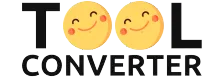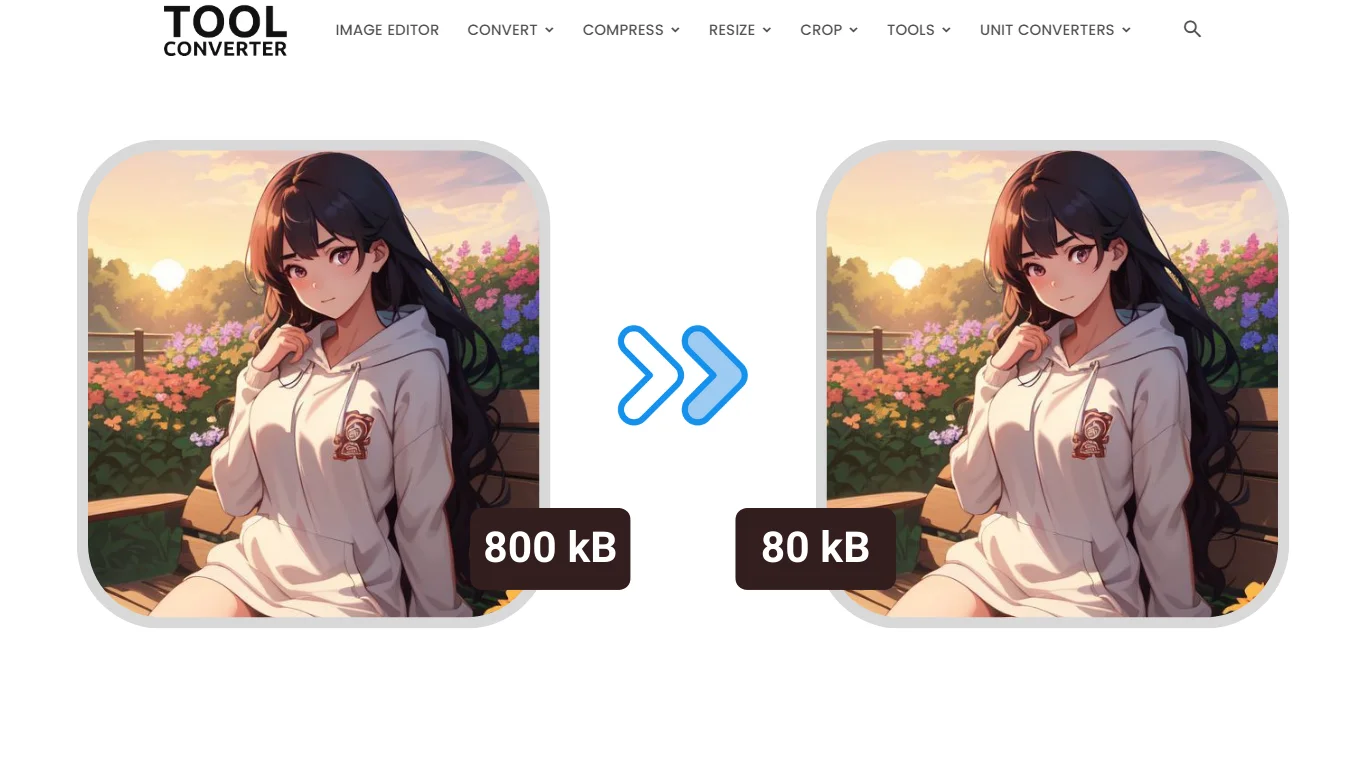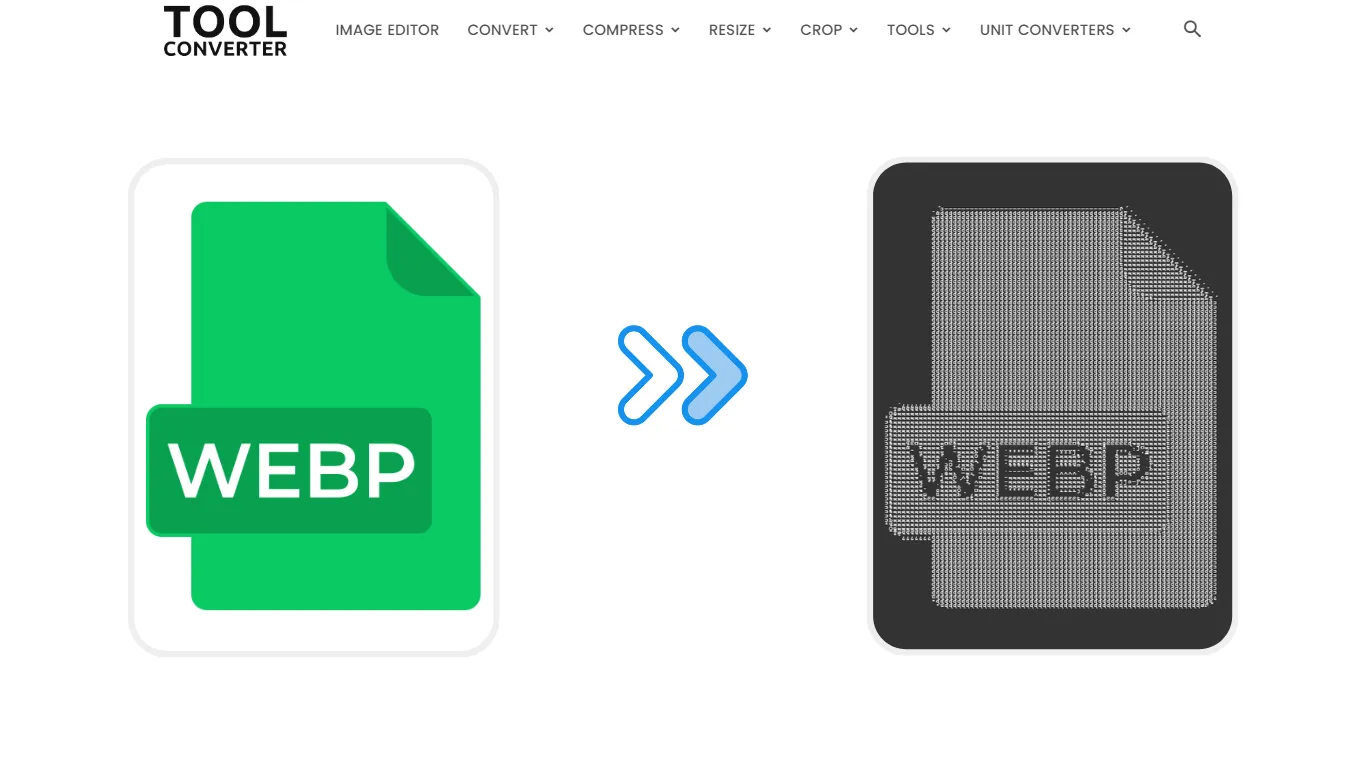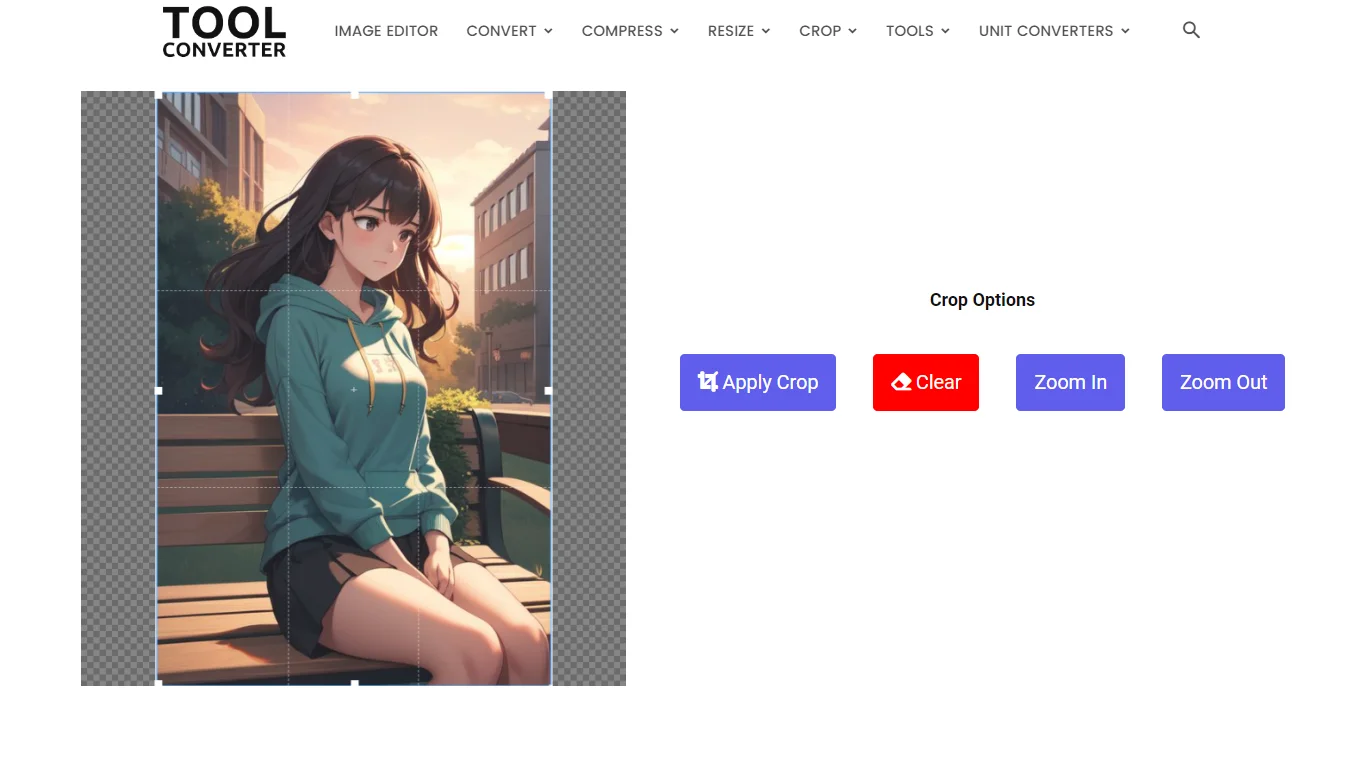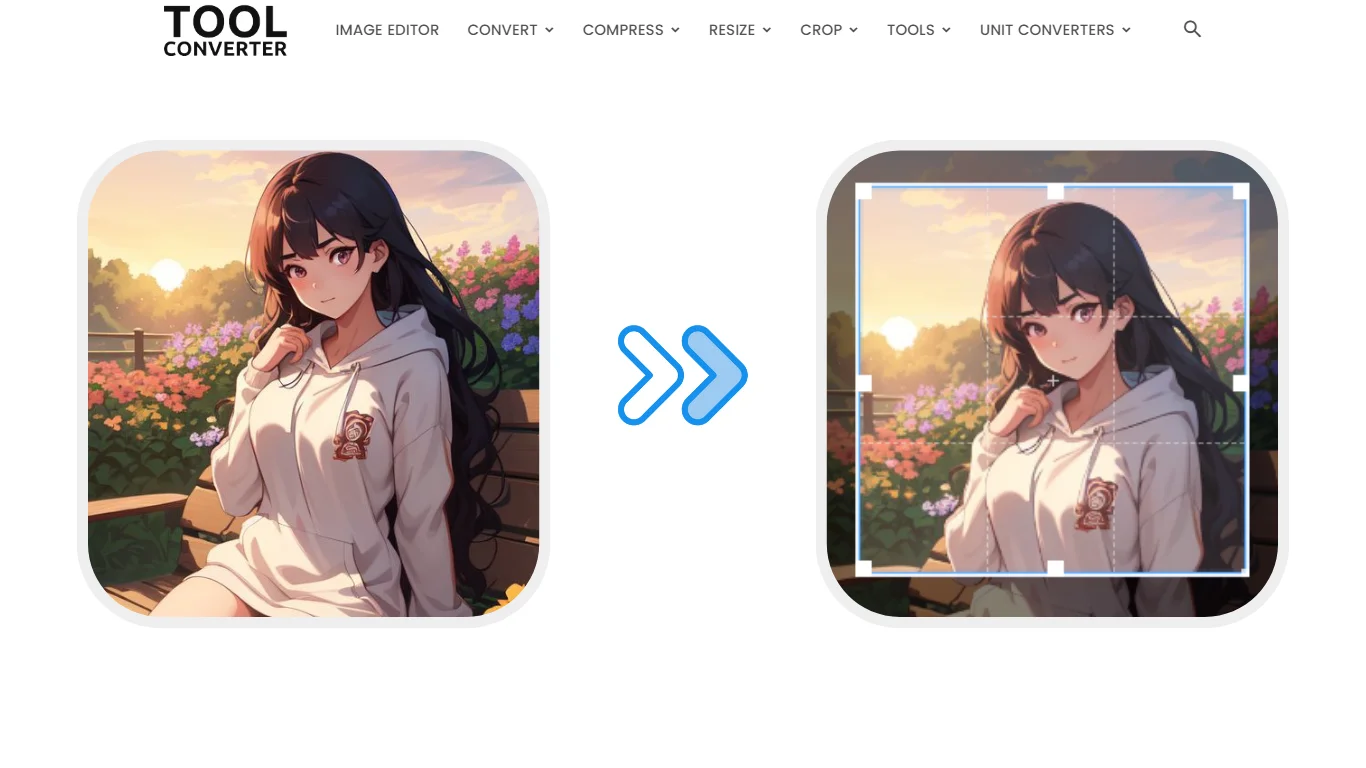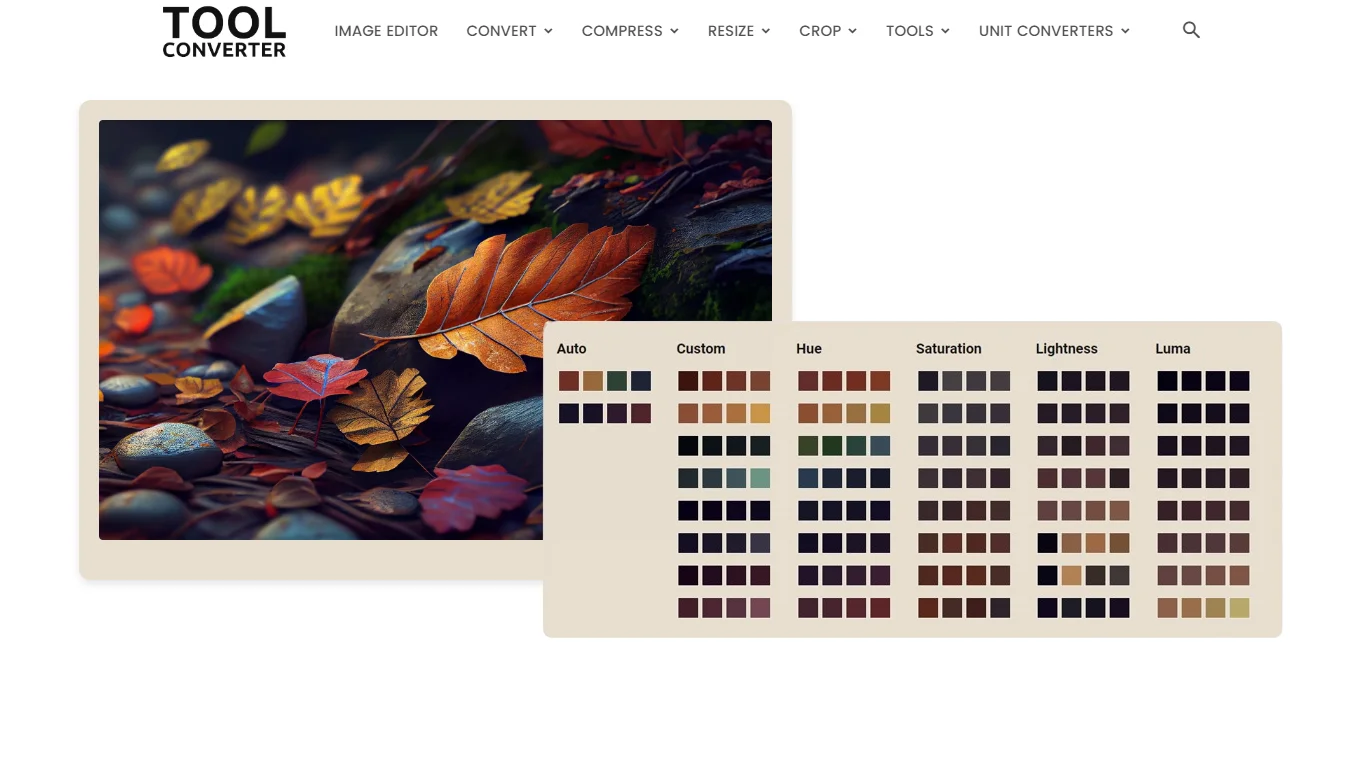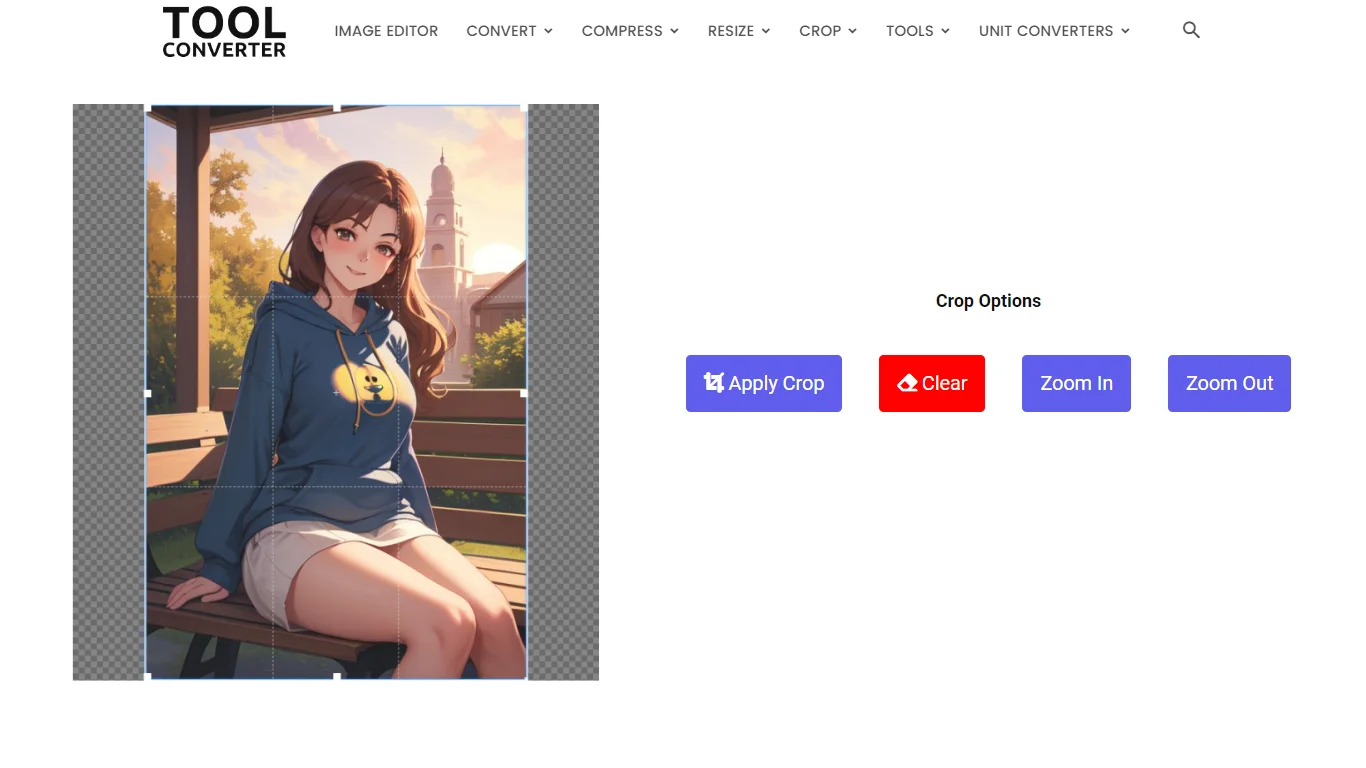“Easily create perfectly circular images with our free circle crop tool!”
or drop your image here
Original Image Preview
Crop Options
How to Crop a Picture into a Circle using ToolConverter?
- Upload Your Image: Open the ToolConverter website and navigate to the Circle Cropper tool. Click on the “Choose File” button to select the image you want to crop from your device.
- Adjust the Crop Area: Once your image is uploaded, a circular cropping frame will appear. You can adjust the size and position of the crop area by dragging the edges or moving the circle to focus on the desired part of the image.
- Preview and Crop: After positioning the circle, click on the “Cropped Image Preview” button to see how your cropped image will look. If satisfied, click on the “Crop” button to finalize the process.
- Download the Cropped Image: Once the image is cropped, a download link will be provided. Click on it to save your circular cropped image to your device.
Use of Circle Cropped Image
- Profile Pictures: Circular images are ideal for social media profile pictures, giving a clean and professional look.
- Website Design: Use circular images on your website for a modern and stylish aesthetic.
- Presentations: Enhance your presentations by incorporating circular images to emphasize key points or individuals.
- Marketing Materials: Circular images stand out in brochures, flyers, and other marketing materials, drawing attention to specific elements.
Key Features of ToolConverter Circle Cropper Tool
- User-Friendly Interface: The tool is designed with simplicity in mind, making it easy for anyone to crop images without prior experience.
- High-Quality Output: Ensures that your cropped images maintain high resolution and clarity.
- Real-Time Preview: Provides an instant preview of your image to ensure the cropping is just right before finalizing.
- Customizable Crop Area: Allows you to adjust the size and position of the circular crop frame to suit your needs.
- Fast Processing: Quickly processes your images, providing immediate results without any lag.
These features make the ToolConverter Circle Cropper tool an excellent choice for anyone looking to create professional-looking circular images effortlessly.
Circle Crop Image FAQs
What is a Circle Crop Image?
A circle crop image is an image that has been cropped into a circular shape, often used for profile pictures and design elements.
Why would I need to crop an image into a circle?
Circular images are commonly used for profile pictures on social media, website icons, and design elements where a round shape is preferred for aesthetics.
How do I crop an image into a circle?
Use an image editor with a circle crop tool. Select the area you want to crop, apply the circular crop, and save the image.
Will cropping to a circle affect the image quality?
The quality remains the same, but parts of the image outside the circular area will be removed. Make sure the important elements are within the circle before cropping.
Can I undo a circle crop if I change my mind?
If you use a non-destructive editing tool, you can undo the crop. Otherwise, keep a copy of the original image before cropping to revert back if needed.
Related Posts
- Heart Crop Image
- Rainbow Gradient Border Generator
- Compress GIF
- Censor Image: Blur and Pixelate Images Online Free
- Pixel Blur Image: Fast and Free Online Photo Blur Editor
Related Tags
Round photo frame online editor, How to crop a picture into a circle in PowerPoint, How to crop a picture into a circle in Word, Circle Photo Frame, Circle images free, Crop pictures into custom shapes online