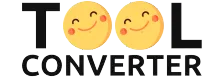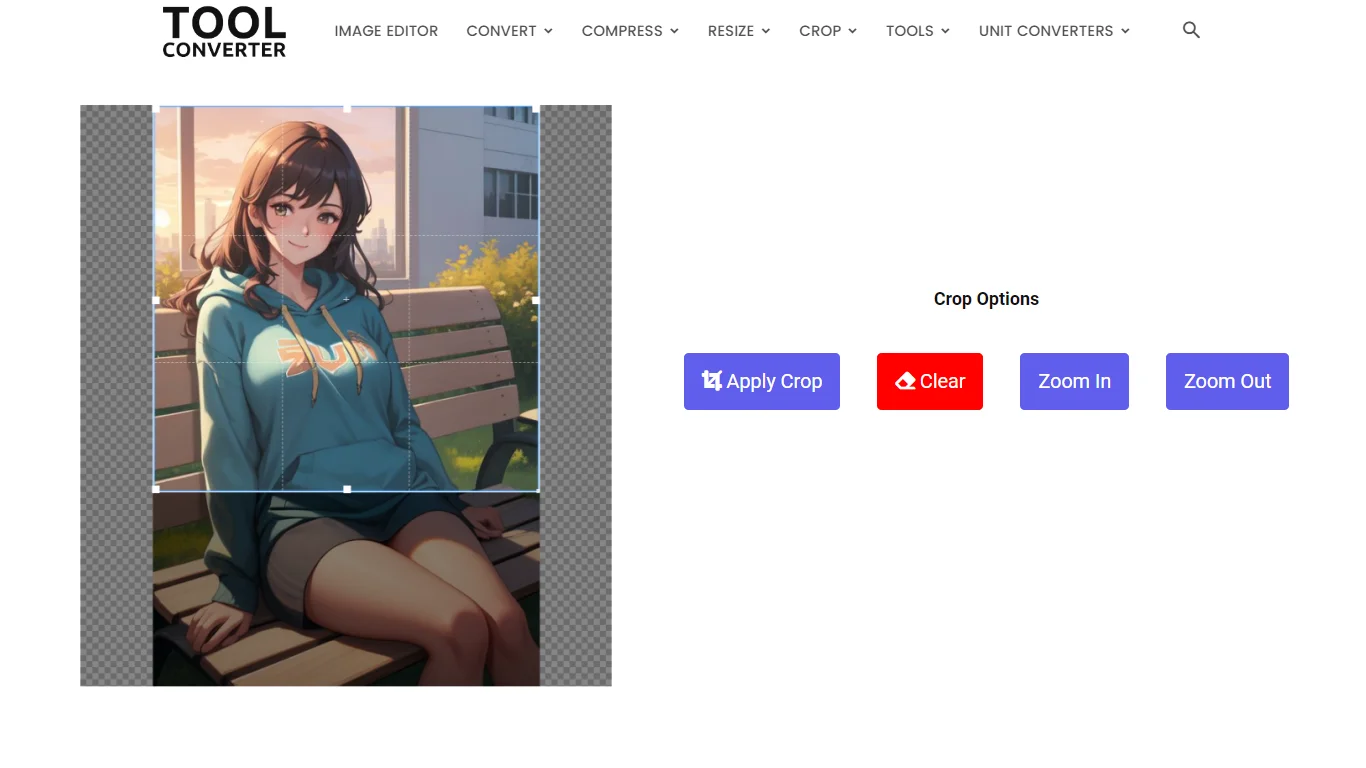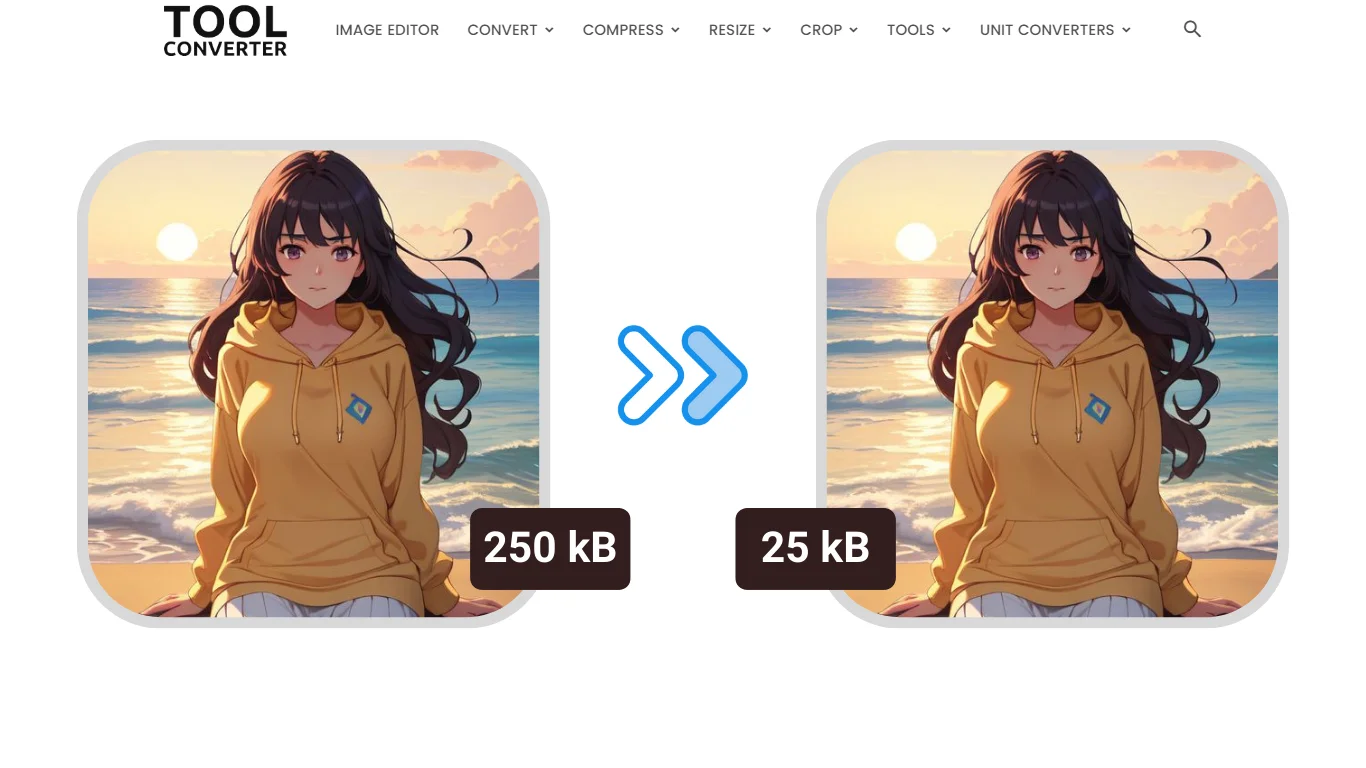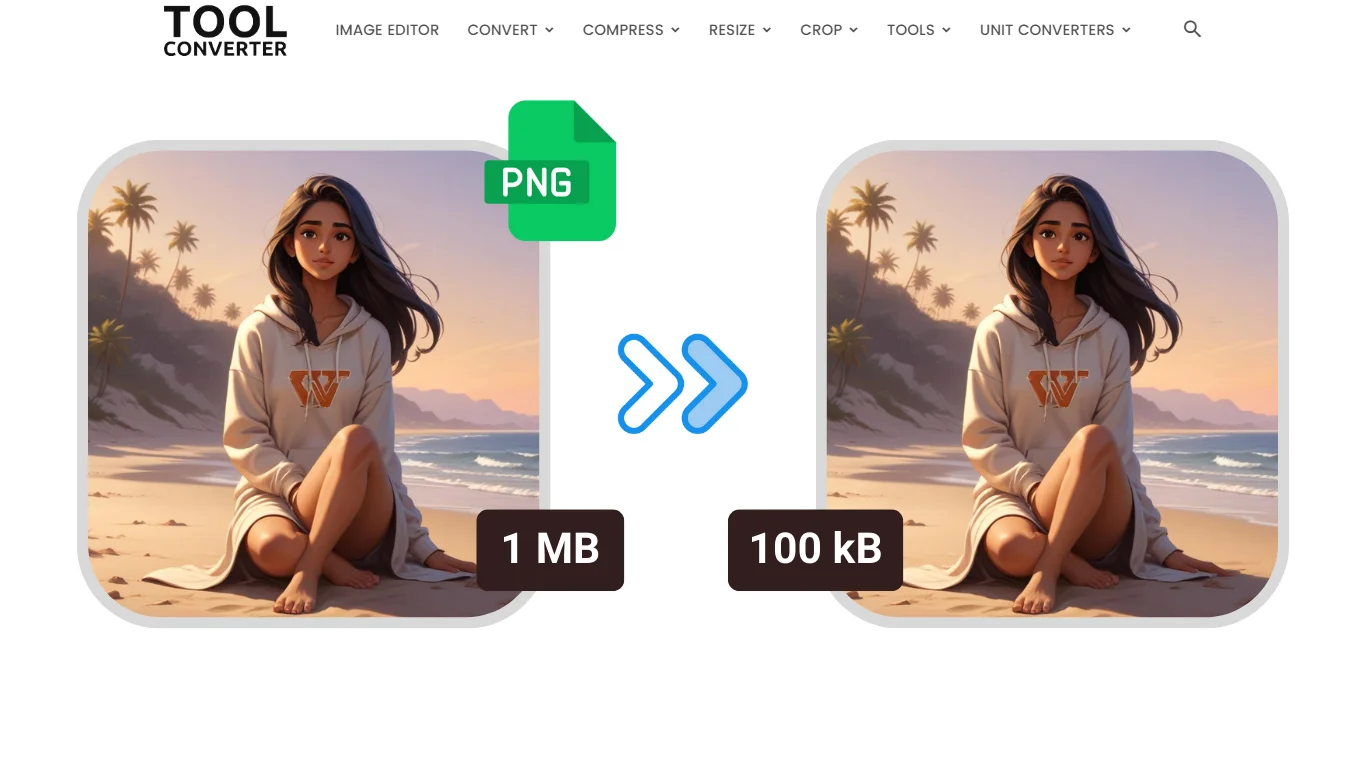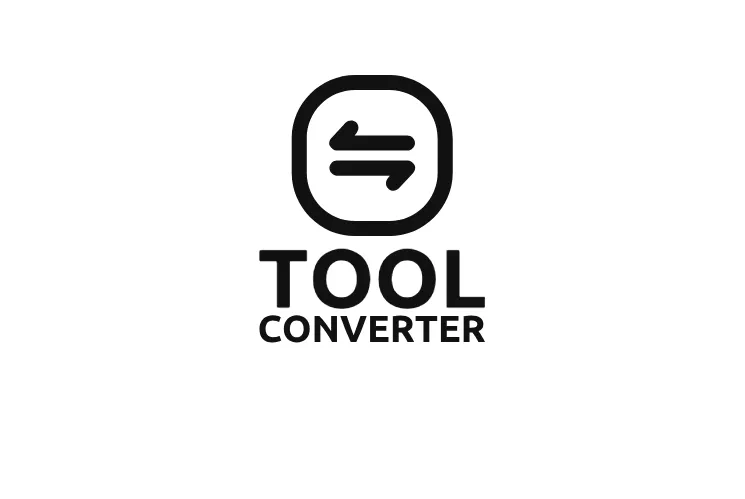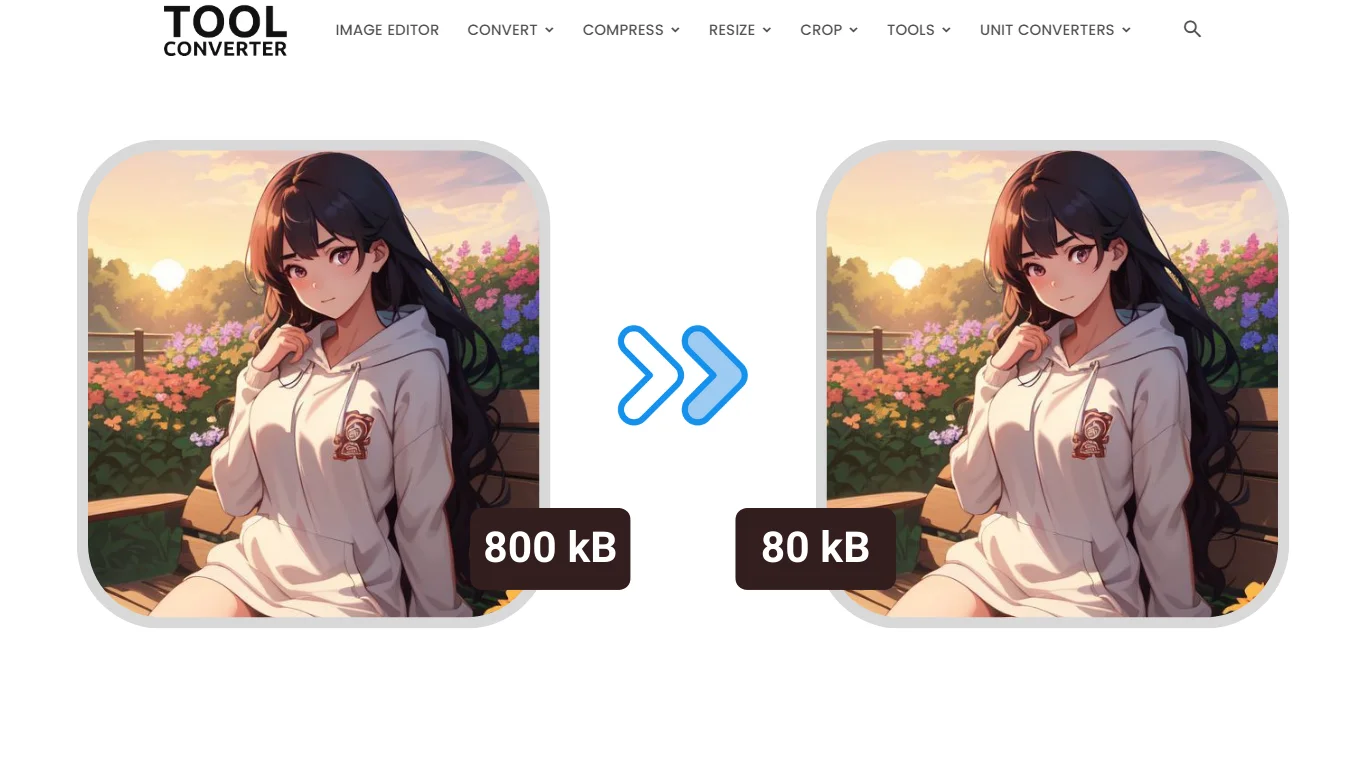“Easily crop your images to perfection with our free and intuitive tool!”
or drop your image here
Original Image Preview
Crop Options
How to Crop Image to Free Size using ToolConverter?
- Upload Your Image: Go to the ToolConverter website and find the “Crop Image to Free Size” tool. Click on the “Upload” button to select the image you want to crop from your device.
- Select Crop Area: Once your image is uploaded, use the tool’s cropping handles to select the area you want to crop. You can adjust the size and position of the crop area freely.
- Crop the Image: Click on the “Crop” button to apply the selected crop area to the image.
- Download the Cropped Image: After the cropping is complete, a download link for the cropped image will be provided. Click on it to save the cropped image to your device.
Use of Crop Image to Free Size
- Custom Cropping: Crop images to any size or aspect ratio based on your specific needs.
- Focus on Details: Crop images to highlight specific details or elements.
- Creative Freedom: Crop images creatively for artistic or design purposes.
Key Features of ToolConverter Crop Image to Free Size Tool
- Flexible Cropping: Allows you to crop images to any size or aspect ratio, providing flexibility for various purposes.
- High-Quality Output: Ensures that the cropped image maintains good quality, suitable for most purposes.
- Fast Processing: Quickly crops images, providing immediate results without delays.
- User-Friendly Interface: Easy-to-use interface makes cropping images simple and accessible for everyone.
- Customization Options: Provides freedom to adjust the size and position of the crop area freely to achieve the desired effect.
These features make the ToolConverter Crop Image to Free Size tool a versatile and efficient solution for cropping images to any size or aspect ratio.
Crop Image FAQs
What does it mean to crop an image?
Cropping an image means cutting out a portion of it to remove unwanted areas or to focus on a specific part.
Why would I need to crop an image?
To remove unnecessary parts, improve composition, or fit specific dimensions for printing or online use.
How do I crop an image?
Use an image editor or online tool, select the crop tool, adjust the selection area, and apply the crop.
Will cropping affect the image quality?
Cropping itself does not affect image quality, but it reduces the overall size and resolution of the image.
Can I undo cropping if I change my mind?
Yes, if you use a non-destructive editor or keep the original image, you can undo the crop. Otherwise, the cropped parts are permanently removed.
Related Posts
- Heart Crop Image
- Rainbow Gradient Border Generator
- Compress GIF
- Censor Image: Blur and Pixelate Images Online Free
- Pixel Blur Image: Fast and Free Online Photo Blur Editor
Related Tags
Photo crop online, Photo crop Editor free download, Free hand crop image, Cut image, Crop pictures into shapes, Freehand crop online