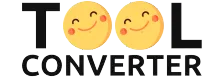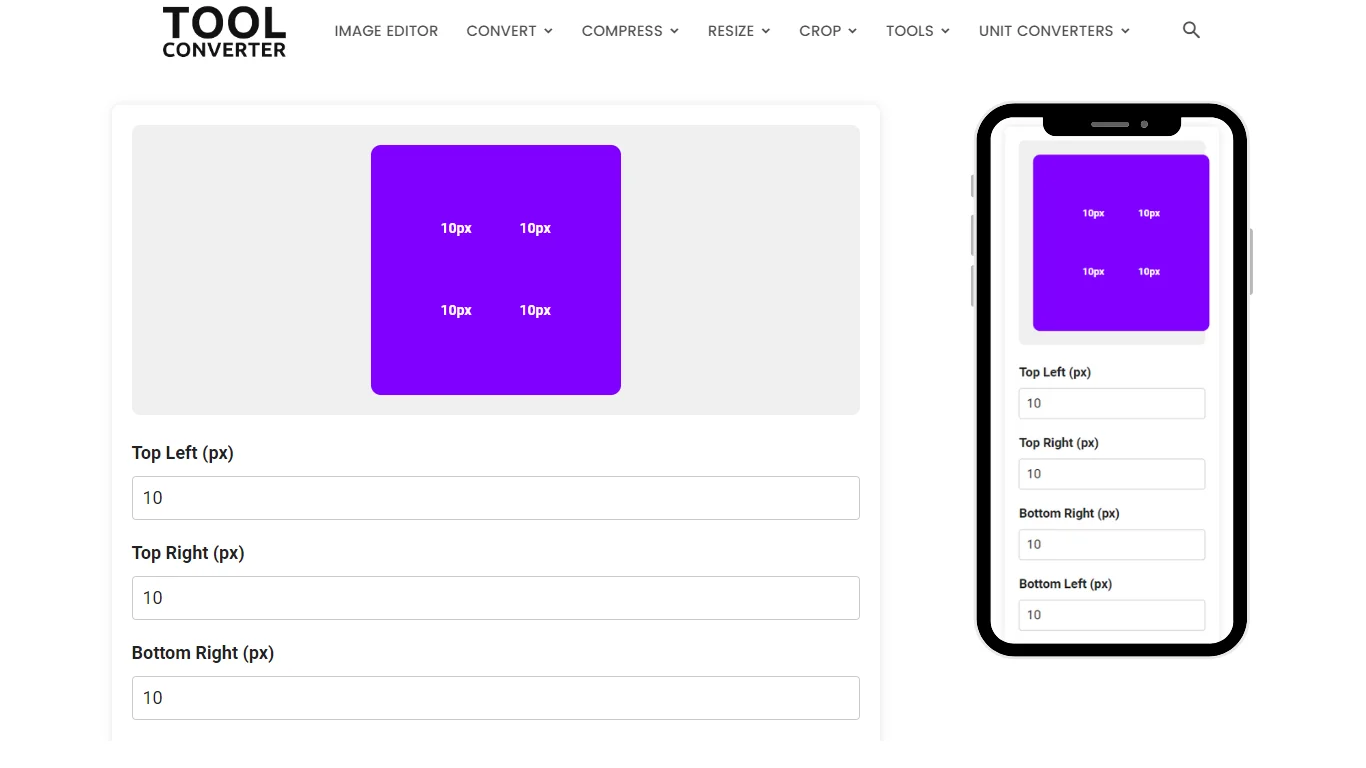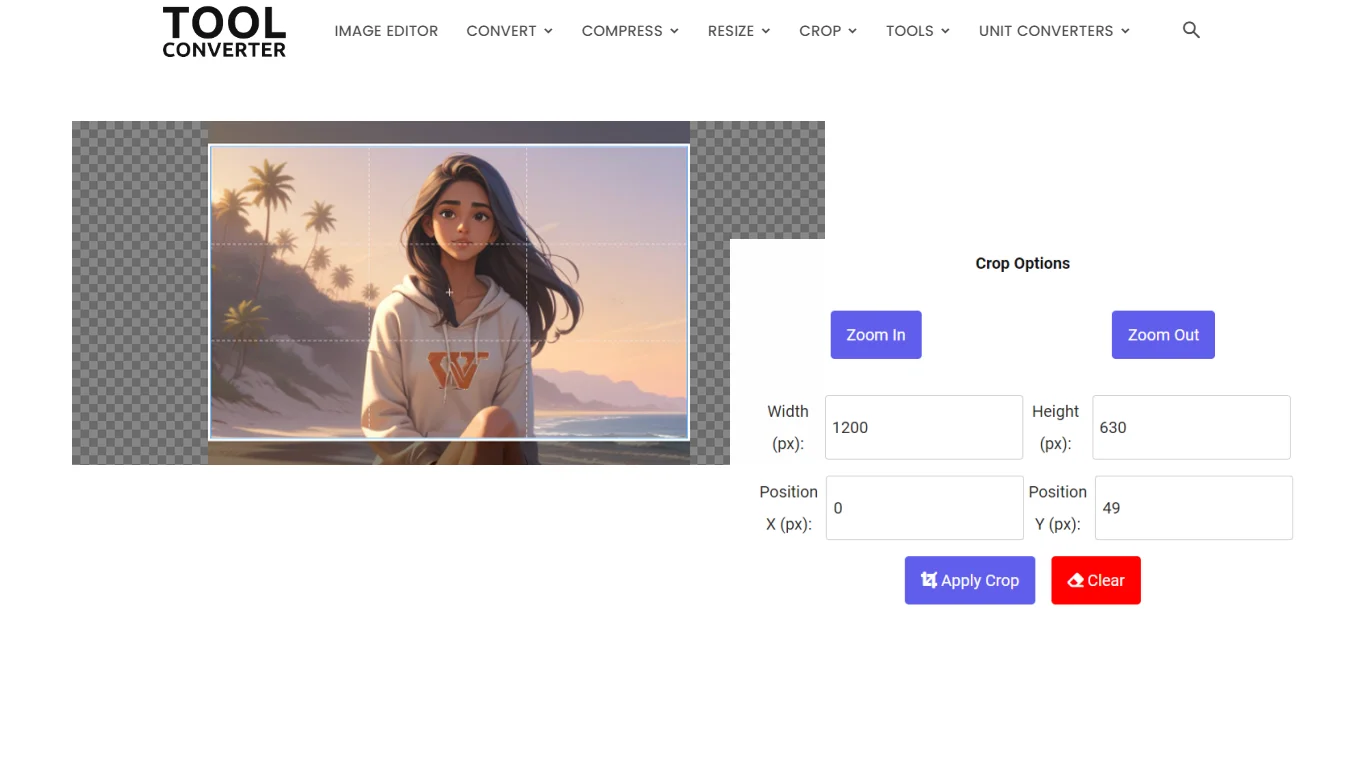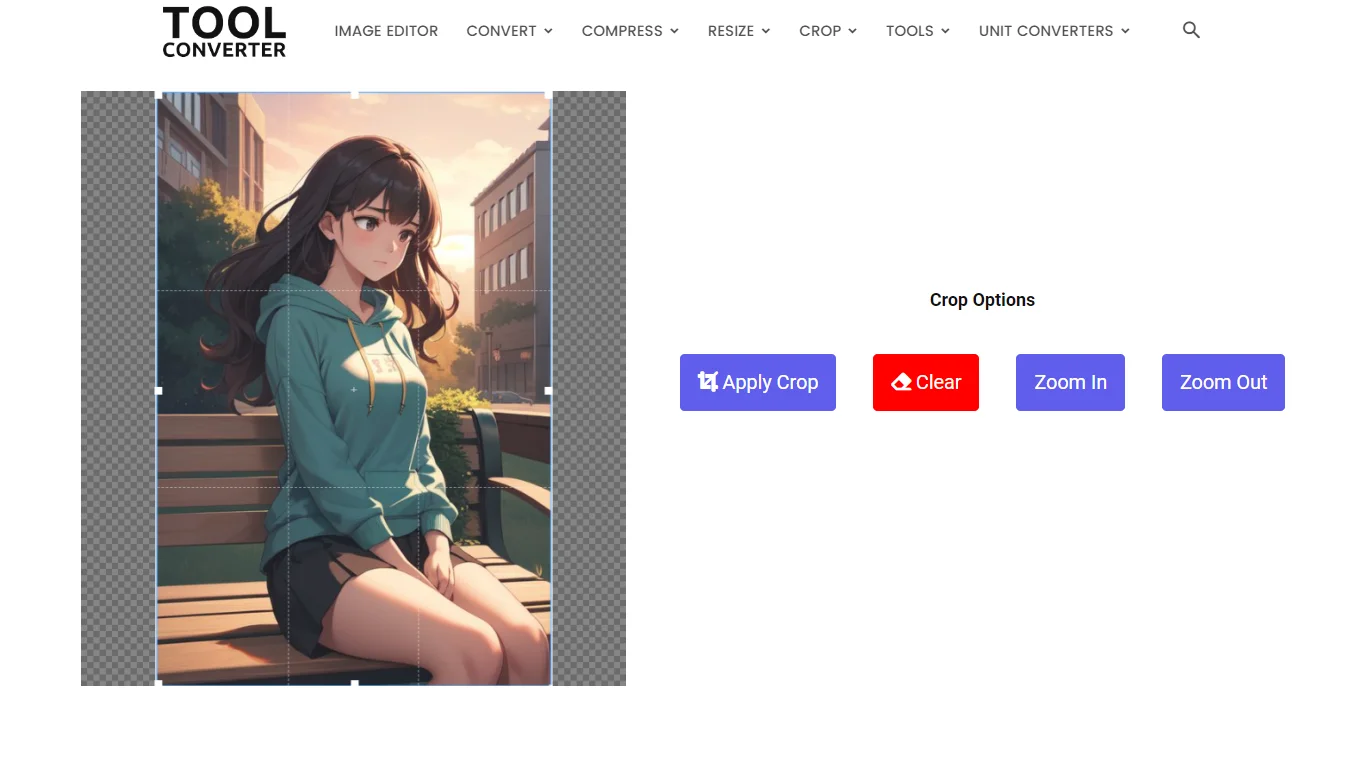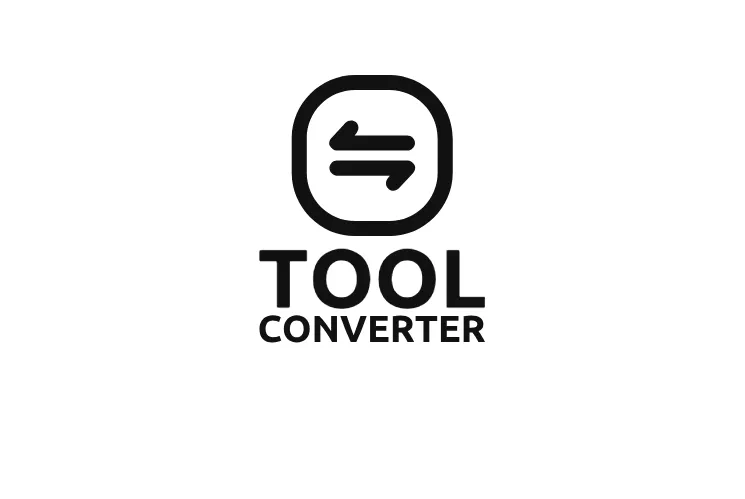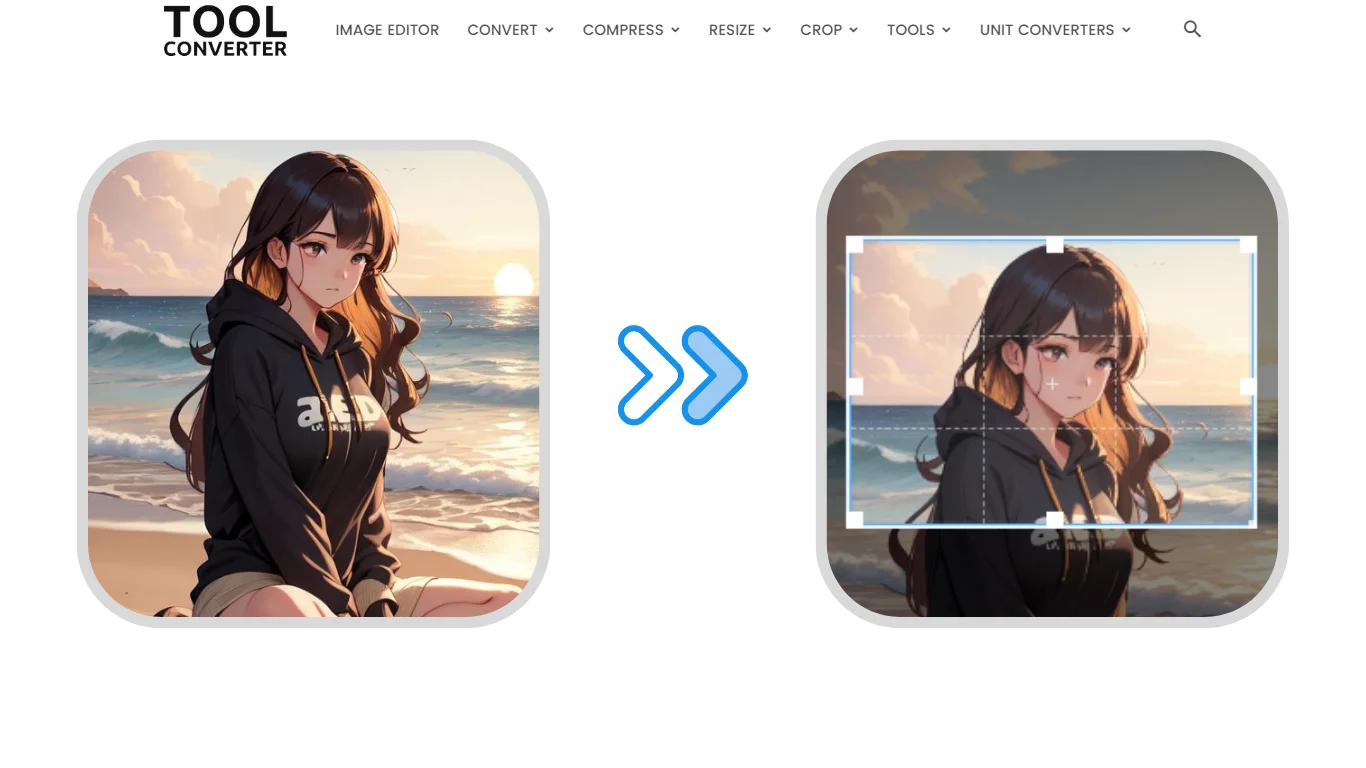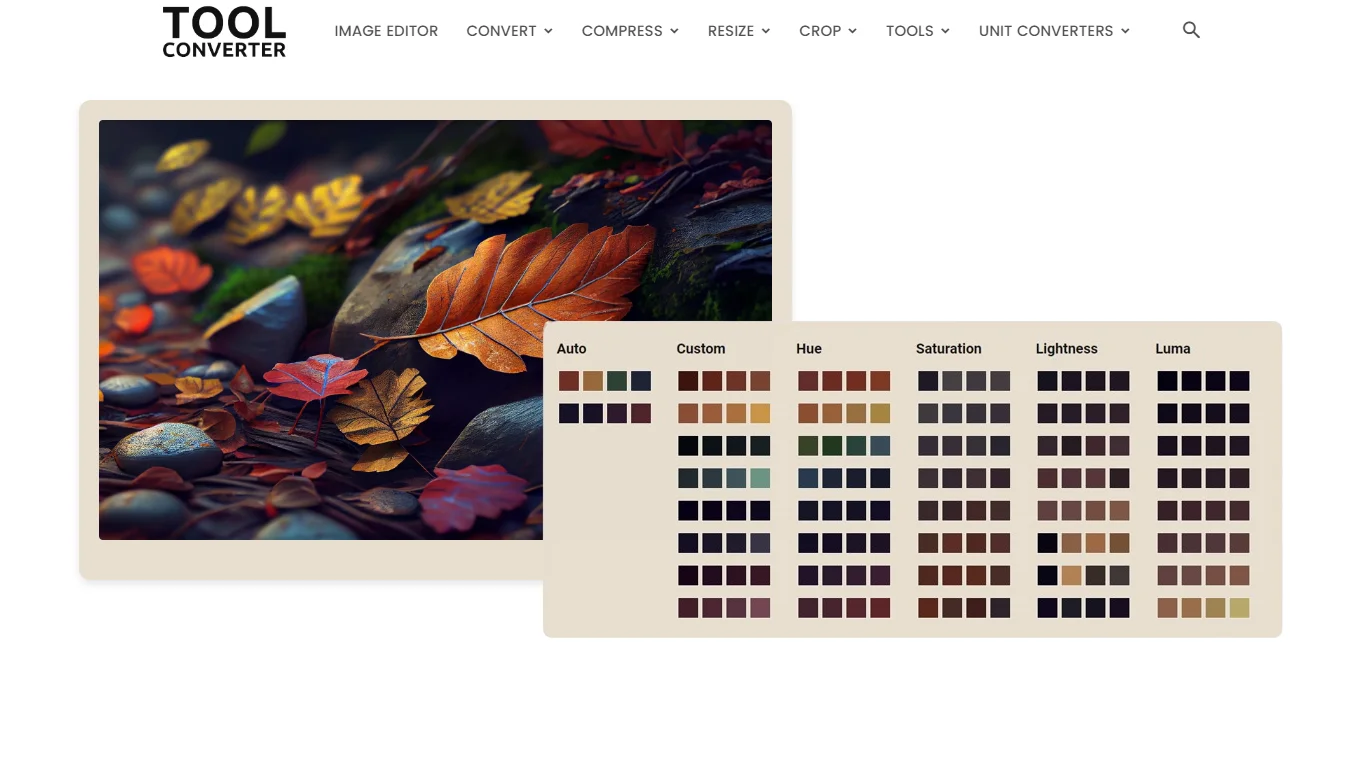or drop your image here
Original Image Preview
Crop Options
Cropped Image Preview
4.5 cm x 3.5 cm into px
To convert from centimeters to pixels, you need to know the DPI (dots per inch) of the device or medium you’re converting for. Common DPI values are 72, 96, and 300. Let’s assume a standard screen DPI of 96:
- Convert centimeters to inches: 1 cm is approximately equal to 0.393701 inches. So, 4.5 cm is approximately 1.771653 inches, and 3.5 cm is approximately 1.377953 inches.
- Convert inches to pixels: Use the DPI value to convert inches to pixels. For 96 DPI, 1 inch is equal to 96 pixels.
- 4.5 cm x 96 DPI ≈ 4.5 cm x 37.7952756 ≈ 170.078739 pixels (width)
- 3.5 cm x 96 DPI ≈ 3.5 cm x 37.7952756 ≈ 132.283979 pixels (height)
So, 4.5 cm x 3.5 cm is approximately 170 pixels x 132 pixels.
Passport Size Photo (4.5 cm x 3.5 cm): Crop and Resize
When applying for a passport, submitting a photo that meets the exact size requirement of 4.5 cm x 3.5 cm is essential. Properly cropping and resizing your photo ensures it adheres to government standards, avoiding rejection due to improper dimensions.
How to Crop and Resize a Passport Size Photo
- Upload the Photo: Begin by uploading the photo that you want to use for your passport application to an online cropping and resizing tool.
- Set Target Dimensions: Input the required dimensions (4.5 cm x 3.5 cm) in the cropping tool. This ensures that the aspect ratio is set correctly for the passport photo.
- Adjust the Cropping Frame: Move and resize the cropping frame around your head and shoulders. The face should be centered, and there should be a small gap between the top of the head and the frame.
- Crop the Image: Once you’ve positioned the cropping frame correctly, crop the photo to focus on the face and reduce unnecessary background space.
- Resize the Image: After cropping, ensure the image is resized to match the 4.5 cm x 3.5 cm dimensions without altering the proportions or quality.
- Download the Cropped and Resized Photo: Finally, download the passport photo in the correct size and format, typically JPEG or PNG.
Benefits of Cropping and Resizing Passport Photos
- Meets Government Standards: Ensures your photo adheres to the official passport size requirement of 4.5 cm x 3.5 cm.
- Professional Presentation: A well-cropped and resized photo gives a clean and polished appearance, minimizing the risk of application rejection.
- Optimized File Size: The photo is resized to fit the exact specifications while maintaining high image quality, ensuring fast and smooth uploads during the application process.
Key Features of Photo Crop and Resize Tools
- Precise Dimension Input: Allows users to enter exact dimensions (4.5 cm x 3.5 cm) for passport photo requirements.
- Aspect Ratio Lock: Maintains the correct proportions of the image while resizing to prevent distortion.
- Manual Cropping Control: Provides control over the cropping frame to ensure the face is centered, with proper spacing around the head and shoulders.
- Preview Function: Most tools offer a preview of the final cropped and resized image before downloading to ensure it meets all requirements.
Why Use a Photo Crop and Resize Tool?
Using a cropping and resizing tool for passport photos ensures that your image fits the required dimensions without distortion or quality loss. It streamlines the process, making it easy to meet submission guidelines.
Who Can Benefit from Photo Crop and Resize Tools?
- Passport Applicants: Individuals applying for passports who need to ensure their photos are the correct size for submission.
- Photographers and Document Preparers: Professionals preparing official documents that require specific photo sizes, such as passports or visa applications.
- Businesses and Agencies: Organizations that handle multiple passport applications for employees or clients can use these tools to efficiently prepare photos for submission.
With a photo cropping and resizing tool, users can quickly and accurately adjust their passport-size photo to 4.5 cm x 3.5 cm, ensuring compliance with all requirements for a smooth application process.
Passport Size Photo FAQs
How do I crop a photo to passport size (4.5 cm x 3.5 cm)?
Use a photo editing tool to select the crop tool, set the dimensions to 4.5 cm x 3.5 cm, and adjust the selection box to include the desired portion of the photo.
Can I use online tools to crop and resize a passport size photo?
Yes, many online tools like Canva, Pixlr, and various passport photo apps allow you to crop and resize photos to specific dimensions, including 4.5 cm x 3.5 cm.
How do I ensure the photo meets passport requirements after cropping and resizing?
After cropping to 4.5 cm x 3.5 cm, ensure the image resolution is sufficient (usually 300 pixels per inch) and the background is plain white or light-colored as per passport photo guidelines.
What file format should I save the passport size photo in?
Save the cropped and resized photo in a high-quality format suitable for printing, such as JPEG or PNG, ensuring the file size is adequate for clear printing.
Can I adjust the brightness or contrast of the photo during editing?
Yes, use the editing software to adjust brightness, contrast, or color balance as needed to ensure facial features are clearly visible in the passport size photo.
Related Posts
- Heart Crop Image
- Rainbow Gradient Border Generator
- Compress GIF
- Censor Image: Blur and Pixelate Images Online Free
- Pixel Blur Image: Fast and Free Online Photo Blur Editor
Related Tags
4.5 cm x 3.5 cm photo size online free, India passport size photo 4.5 cm x 3.5 cm ): crop and resize, 3.5 cm x 4.5 cm photo size, 3.5 cm x 4.5 cm passport photo, 3.5cm x 4.5 cm photo size converter, 3.5 cm x 4.5 cm in pixels at 200 dpi converter, 4.5 cm x 3.5 cm in kb, 4.5 cm x 4.5 cm photo size